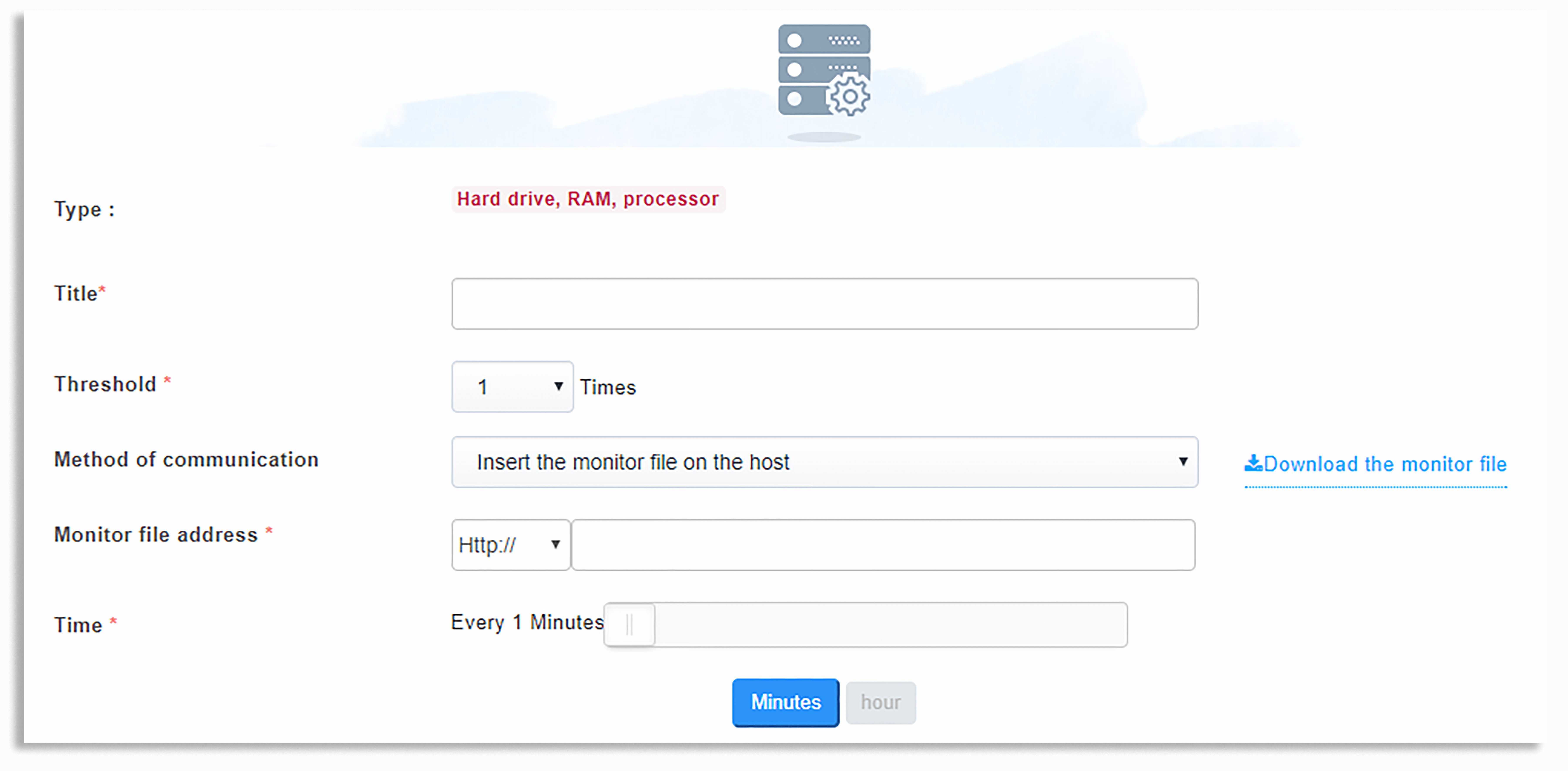Monitor RAM, CPU, HDD
To add a hardware monitor (RAM, CPU, HDD), you can check the processor and hard drive RAM in the Add a new server on the icon to enter the RAM, CPU, and HDD check box.
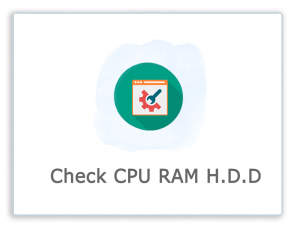
To create this monitor, you can either use one of the two methods that we suggest to make the file completely secure on your server, or enter the information for connecting to your FTP server or host in the corresponding fields.
To create this monitor and activate it correctly, exec and execute executable shell_exec commands.
- In this monitor, we can announce the usage of hardware resources periodically and instantly.
- And use this monitor to increase the consumption of each alert source.
- In the first field, enter the title for this monitor.
- In the next field, you must set a reporting period, and set a Threshold from 1, 3, 5 and 7 to set the time period for checking and sending an alert. (Do you want to be alerted after several times and get an error?)
- In the FTP installation area, you can use one of the two suggested methods to put a file on your server or host. So that we can extract the data you need.
- In the first option, putting the monitor file on the hosting file is provided for download, which is only for this account, you can download the file easily and run your web server or server and then the path Enter the file in the next field.
- And in the second method of establishing FTP, you can enter your FTP profile in the corresponding fields (username and password) so that we can do it for you.
In the bar bar section, you can select an interval for checking your server in minutes and hours.
- In the resource allocation chart, you can set the alarm time to spend more than n d (e.g., a resource consumption of more than 70%).
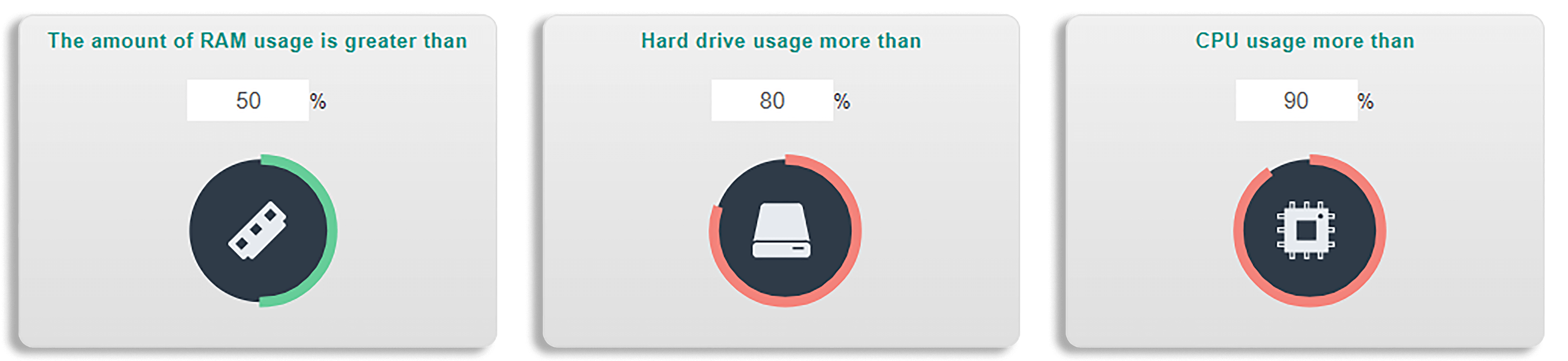
- And in the final section to add the Monitor to your Mihan Monitor, you can choose how to send the alert to the same server and the same monitor.
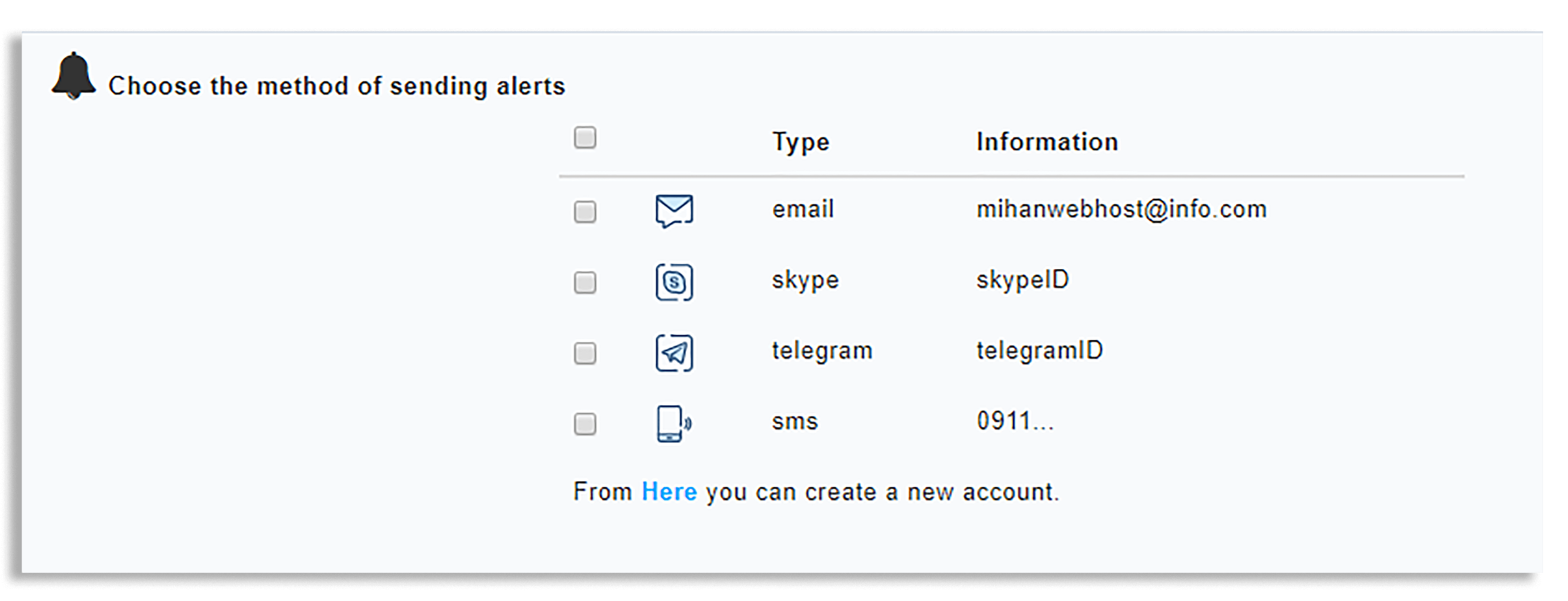
To add a hardware monitor (RAM, CPU, HDD) – mihanwebhost monitoring
How useful was this training?
[Count: 1 Average: 5]