Sending Alerts Via Telegram Skype and SMS Settings
Sending Alerts Via Telegram Skype and SMS Settings :
You can set alerts below each of your supervisors, or you can use them to send alerts in the monitoring viewer.
When setting up a warning message in the Mihan Monitor, you need to note this.
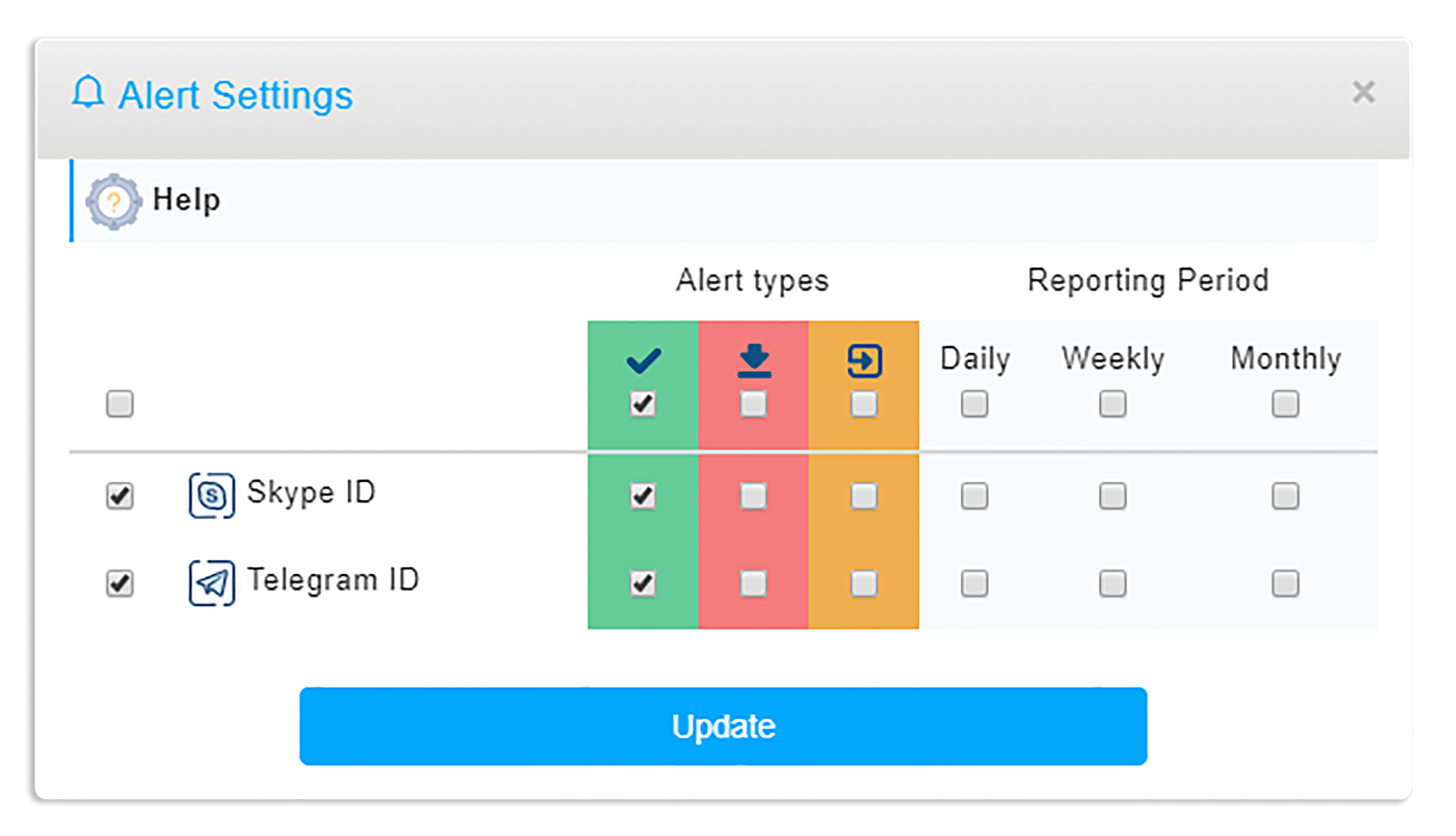
-
Orange column Change mode: In this column, by default all warnings are located on this state, in case your site or server has been set at the time interval after the check and the tolerance threshold is set to Down mode and then You will be logged out of the Down mode for the alerts you chose.
Red Down Down Mode: Upon reviewing your site or server within the specified time interval and the threshold of tolerance specified by the alerts that you set, you will be notified of the down state.
- Green UP or Active column: In this column, immediately after receiving the data on the UP or the presence of your website or your designated server, You will receive alerts.
Warning: Regardless of any abuse of SMS telegram robots, email and SMS service, and alerting and harassing others, the MihanMonitor has no responsibility whatsoever and it is your responsibility with the personal account of the accounts in which they are defined.
The warnings the Monitor Country gives you is as follows:
Coming soon with a few new ways to send an alert ! Now you get to know how to activate each of the above alerts.
Send a Telegram Alert:
To send alerts to the telegram, or in other words, to receive a telegram alert, you can add a smart home computer monitor to your telegram account.
To do this, you can use the Bat ID: MihanMonitor_bot @
Click on the tab on the Telegram tab in the Alerts section of your user’s window and add this bot to your account using the Add a BootTel link.
Enable Telegram Robot for me now!
After adding the Telegram to your Telegram account list, you can enter your username and password in your account to enable your Telegram to be activated. In order to ensure your boot is enabled, you can see the name of your Telegram in the Add Button section. Get
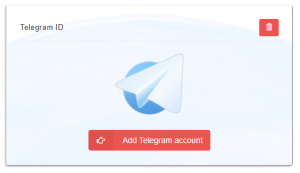
tip :
- Alerts will not be sent to you when you exit or stop the Telegram.
- Button Telegram is not just a messenger and provides you with plenty of features to report and ….
Send an alert to skype:
To activate the sending of alerts to your Skype account, you can activate it as a boot telegram from your user account and from the alert section.
You can click on the Add Skype button on the Skype tab to add the Skype bot to your Skype contacts list.
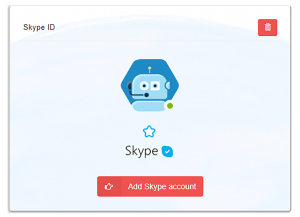
After adding a Skype bot, you can activate your Skype account using your account username and password for your Macintosh account.
To ensure that you have the ability to activate Skype, you can see your Skype user name from the User Panel in the Skype tab of the robot tab.
tip:
Oops! Google Translate did not respond: please try again!
- Each Skype account can only be activated on an account on the monitor. If you want to change your Skype account, first delete the account from the account panel and introduce the new account.
- The Skype robot is not just a messenger and you can do some settings with it.
Send an SMS alert:
To receive alerts as SMS, you must first enter the valid mobile number in the User Panel and in the SMS section.
The 6-digit code is sent to the defined number and you can enter the 6-digit code in the corresponding box to activate your mobile number to receive alerts via SMS.
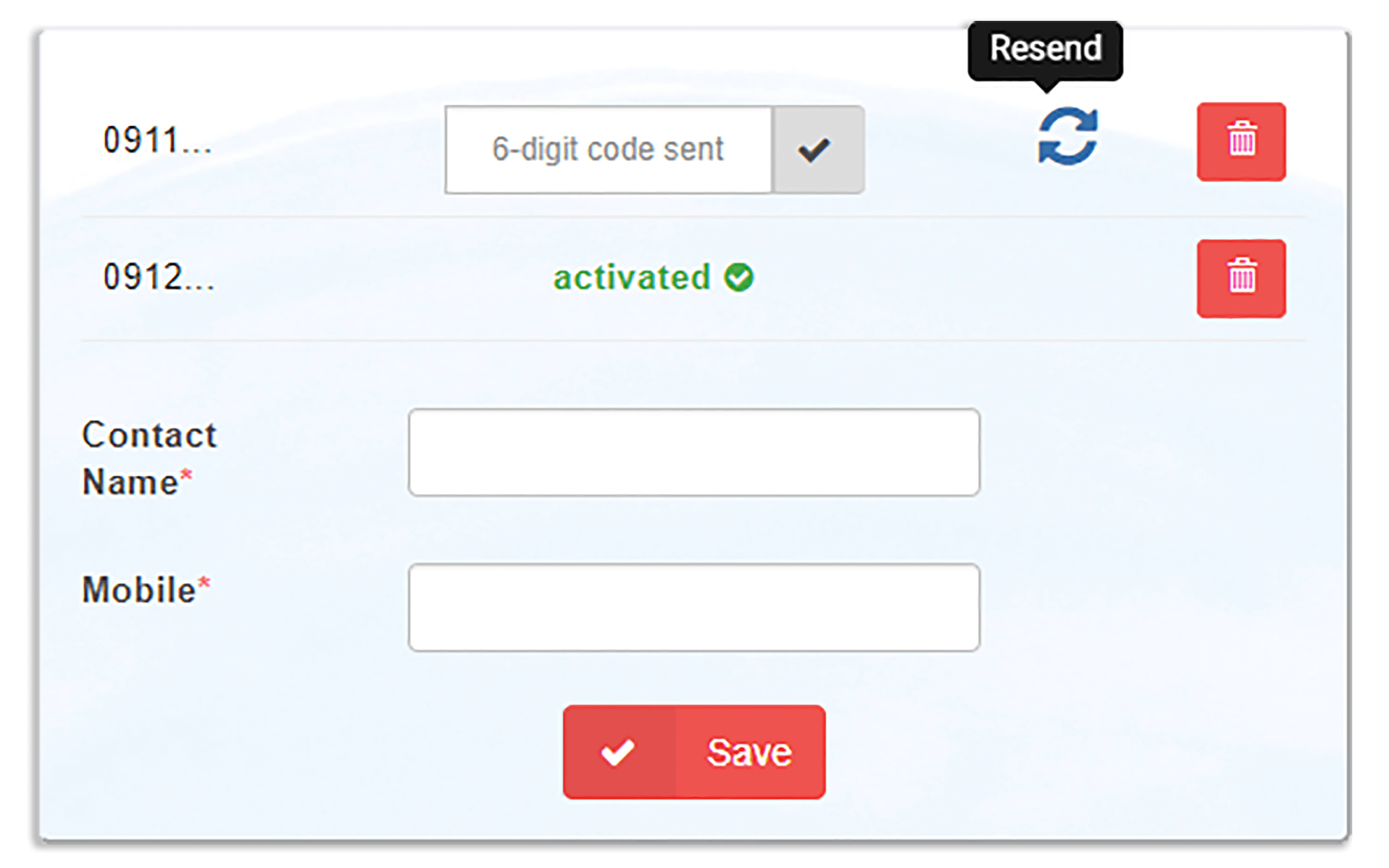
tip:
No SMS will be sent to you if the number is not confirmed.
- If you do not receive a 6-digit code, you can use the Rewrite button in the relevant section. And this can be done up to 3 times.
- If the number of tabs in your panel is over, no SMS will be sent to you.
- In the contact name field, you can enter the contact name for the entered number.
Send Alert Notification:
To receive events in your account as Notification, when you first log in to your account, it is sent to you in the form of a message indicating the desire to activate the sending of events as Notification, which you can use from the same section to activate Notify for your account.
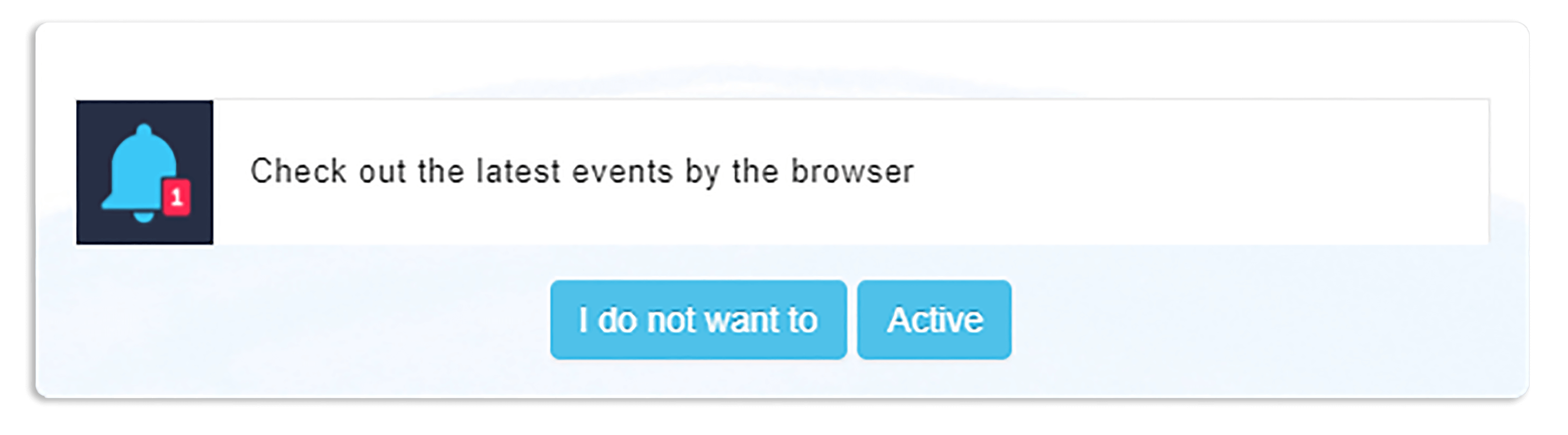
To enable the sending of alerts for defined emails, you must first confirm the email you entered in the alert section.
To do this, you need to refer to the email you submitted after entering the email in the section and use the link provided to you from the Mihan Monitor to activate your email.
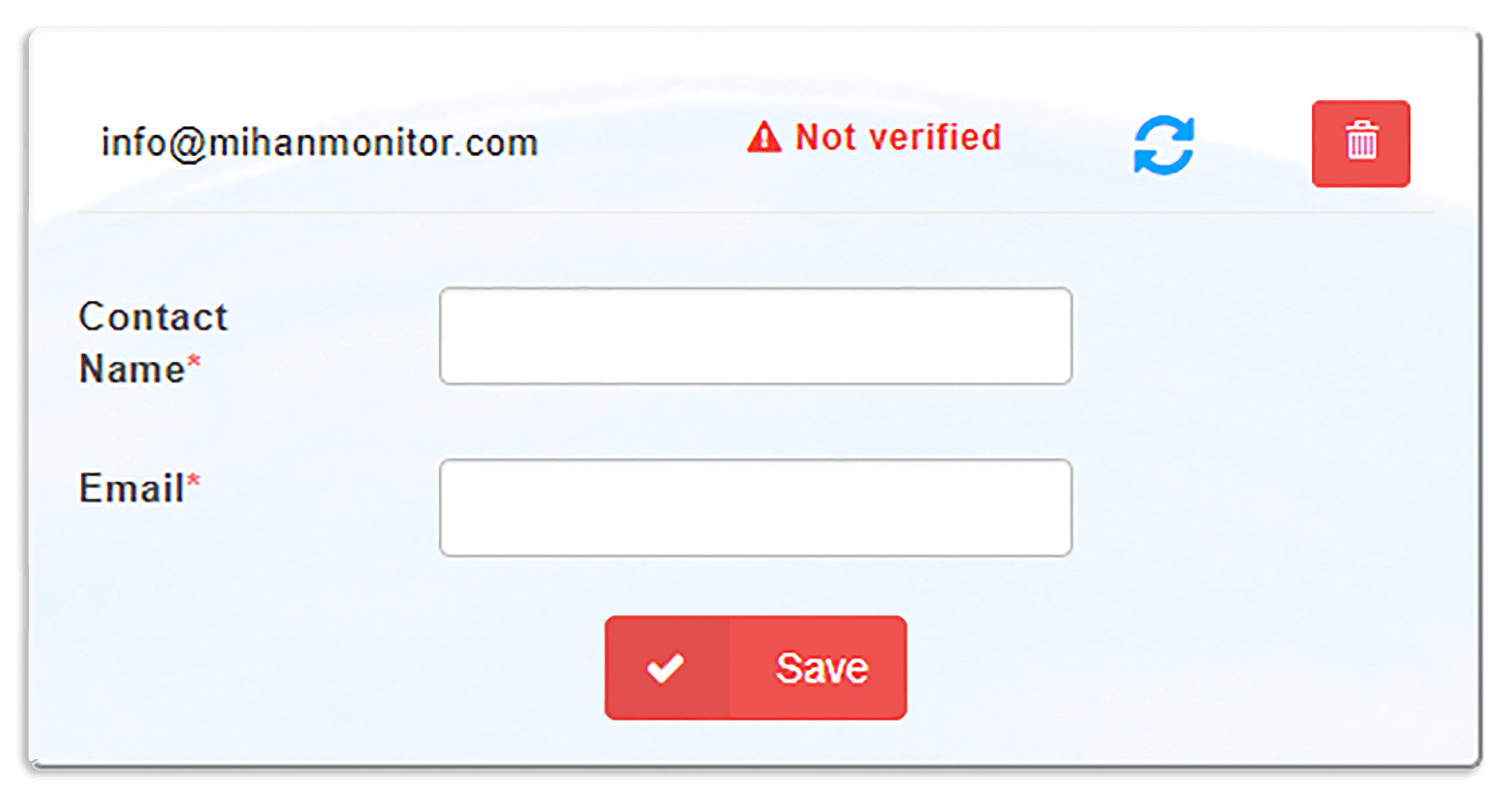
tip:
- If you do not receive email, you can use the button to resend the email up to 3 times before sending it again.
- If you click on the request to resend the email containing the activation link, the previous links will be invalid.
- If you have not defined an email, the emails will be sent to the email you have verified for registration.
Mihan Monitor is server or site monitoring service in Iran.
How useful was this training?

